If there is one skill you have to learn because it is the most important in our time, then this skill is definitely mastering the use of the Google search engine, this applies to you regardless of your age, field of study, or specialization of work, how not and Google is the place where you can access anything you want on the Internet !
Yes, Google is the place from which you can access anything on the Internet, but in fact everyone is not good at dealing with it as it should, in order to really get what they want.
In this article, I will discuss with you a wide range of search secrets in Google, which will enable you to access exactly what you want on the Internet very quickly and easily.
First, advanced commands for searching in Google
Search command with a strictly defined sentence
When you place a search word or phrase inside double quotation marks, you are giving a command to Google to show results that contain that particular sentence. This is very important, because Google usually shows a lot of results that do not contain the exact words that we type, so results may appear that are synonymous with the search word you are searching for.
Example: "Profit from the Internet"
Search command at a specified numerical rate
Google allows you to search in specific numerical rates, this is very useful in the case of searching for events in specific years, for example, or searching for products whose price ranges between two specific amounts.
Example: Canon camera $ 300 .. $ 500 The
results will come for Canon camera models whose prices range from $ 300 to $ 500.
The search command to exclude certain words
By using this command, you are telling Google that you want to search for a specific search phrase, excluding a word related to the topic, so the search results will come to web pages that address the topic without addressing this word.
Example: As it is known, there is a car brand called Jaguar, and there is a predator that belongs to the felines called with the same name.
Try the word: jaguar,
then try: jaguar - a car,
then try: jaguar - an animal.
In the first case, you will get mixed results, in the second case all results that talk about the jaguar will be excluded, in the third case all results that talk about the jaguar will be excluded.
The search command to link keywords together
This is important if you want to search for a keyword, as long as it is associated with another word or other words.
Here we use the (+) sign to connect the keywords we are looking for.
Example: Configuration in search engines + WordPress.
Here the search results will all talk about configuring sites that use WordPress, and the results will be related to the word WordPress specifically.
Search command using (or)
This is useful if you want to search for more than one term that is similar, to get results that talk about this or that term. We use this sign (|) to separate the two words.
Example: “Internet Marketing” | "Online Marketing"
Here, the OR command was used with the exact and specific sentence command at the same time.
Search command for accessing a specific file type
By using the filetype command next to the search word and specifying the desired file type, search results will appear only for pages containing that file type.
Example: Dostoevsky's filetype: pdf, here you will see results for pages containing only a pdf file.
Search command for a specific location
By typing the word: site and then the name of any site, you can give a command to Google to show search results from that site only.
Example: Profit from YouTube site:bibotikk.blogspot.com
Search command for links that match keywords
With the command: inurl, you can instruct Google to bring you results that contain links with specific words.
Example: inurl: Bibo tik.
This will bring you search results with the word Bibo tik in the link.
Search command for topic titles that match keywords
With the command: intitle, you can instruct Google to provide you with search results whose title contains the search words.
Example: intitle: kik, here you will be shown the results whose title contains the word kik only.
Web Page Search command for similar pages in content
With: related, you can get pages that are similar in content to any webpage you want.
Example: related: https://bibotikk.blogspot.com/2021/02/how-to-benefit-from-your-cpa-account.html With
this you can get web pages similar in content to the page in our example above.
Web Page Search command for similar pages in content
With: related, you can get pages that are similar in content to any webpage you want.
Example: related:https://bibotikk.blogspot.com/2021/02/how-to-become-successful-blogger
this you can get web pages similar in content to the page in our example above.
Search command in social media
All you have to do here is to type the search word or sentence followed by the @, then any social media site you want. You will only receive search results on the social media site you have chosen.
Example: donald trump @facebook
Second, commands for quick answers on the Google page directly
Through the commands below, you can get answers and immediate results directly on the Google search results page.
The search command defines a word in the dictionary in the English language
This command only works in the English language, through the Define command of the Google command, you can show you a definition from the dictionary for any English word you choose.
Example: define: marketing
Calculation command (calculator)
Through Google, you can perform any calculation, and the result will be shown to you instantly.
Example: 7 * 7, you will get the result of the calculation, in addition to that Google will understand that you want to perform calculations, so an advanced calculator will appear for you to perform other calculations.
The command to know the current time anywhere in the world
All you have to do in this case is to write the time zone now and then the name of the country or city you want.
Example: Time is now England, London
The command to know the weather anywhere in the world
Here, too, all you have to do is write the weather in, and then write the name of the city or country in which you want to know the weather.
Example: The weather in Paris, you will get the temperature throughout the day, the possibility of rain, the degree of wind, and some other information.
The matter of knowing flight schedules
In a moment, you can get the flight schedule between any two cities by using a simple search phrase.
Example: flights from Cairo to Dubai
Units Conversion Command
There are many units of measurement that are used in a country and not used in others, for example here in Egypt we use the kilometer, while in America it is popular to use the unit of measure inclination.
Example: convert mile to km
A square will display all of the units of measure used for each type of measurement. You can choose the type of measurement from the dropdown menu. Then choose two units of measure to compare, this includes currencies as well.
Third: Anatomy of the search page (Google Home)
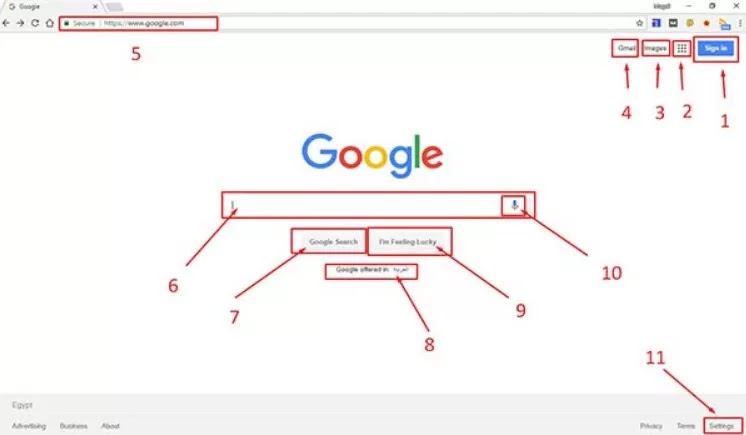
1- Login
With this small button you can log in to your account with Google, it is known that the Google logo is one account for all the services you provide.
Logging in with Google while searching is very important, on the one hand all the searches that you have performed are saved, and on the other hand there are some services and settings that you must log in in order to be able to use them.
2- Google products By
clicking on these points that form a square, a list of the most important and famous Google products and services will bring up . It is worth noting that these products are just a sample, so clicking on the "More" button in the picture below will show more services.
3- Images or images
given the importance of searching in images, Google devotes a special link to them on the home page, enabling you to perform the search process in images only of all kinds.
4- Gmail
This is a direct link to Google's email service.
5- Address bar
This indirect point has been dealt with here in our topic because it is related to two points at the core of our topic “The Secrets of Searching in Google”.
You can write the search sentence directly in a rectangle or the link bar, and the search process will be done directly, without the need to go to the Goal home page.
Google has a special link for each country.
For example , this is a link to the search engine Google to the State of France
This search engine is your state of Egypt
each link from those dedicated to state - specific links in order to improve the visitor experience, improve Search results are compatible with the people of this country. It is worth noting here that you can control this, for example if you are an Egyptian and travel to France, you can use the Egyptian Google search engine by going to the dedicated link, but in any case there are many who prefer to use Google.com (the general search engine), if you were one of the Those, use this link:
6- The keyword writing rectangle
is obvious and everyone knows it!
7- The search button is
also an intuitive thing, you can replace it by pressing the Enter button on the keyboard if you are using a computer.
8- Change language button
Google can know your country through the IP of your device, so if you are using a language other than your language, you can change the language with one click.
9- The I'm feeling lucky
button This button will directly take you to the first result of any search word, suitable for cases of moving to specific sites, for example if you want to go to the winners site: just type the winners in the search box and then click the I'm feeling lucky button. You will go to the winners website directly.
10- Voice Search is
one of the great Google search tools that enables you to search by speaking keywords instead of typing them.
This feature will be covered shortly.
11- Setting button
This part is very important and many people do not know anything about it and have not approached it before.
When you click on the setting button, you will be presented with a list of five text links, this is their function in order:
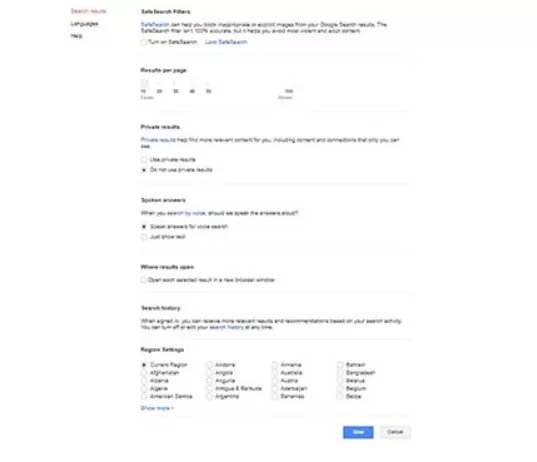
In the image above, in the far north above you will find three search results, languages, help links.
The most important one is the search results, which are shown in the image above.
You will find that they are divided into horizontal tables separated by lines, respectively.
The first table : enables you to turn on safe search (its function is to block sexual content).
The second table : enables you to increase the number of search results displayed per page. The default is 10 results.
The third table : This option makes Google appear to you personally results according to your previous activities.
The fourth table : enables you to turn on the feature to speak search results when you used voice search.
Fifth table : This gives you the option to open the search results in a new tab in your internet browser .
Sixth ScheduleIt will be taken shortly.
The seventh table : enables you to set the country in which you use Google.
In the end, you have to click on the save button to save the options you prefer, or regarding the Language, Help tab.
One is concerned with changing the language of use of Google, and the other contains help articles provided by Google to serve its users.
through which you can perform an advanced search process that includes a lot of options, most of these options were covered in the search commands that we dealt with above, but Google provides them here in the form of options for ease of use.
From here my friend, you can access an accurate record of all the searches you have performed on Google.
is a help page provided by Google to its users, it contains some important information and articles related to using Google.
Send Feedback is
a great tool that enables you to send an opinion or make a complaint to Google from any violating webpage, and you will also find a link for this tool in the drop-down menu when you click the Setting button. You will also find a link for it on every page of the search results.
As shown in the picture below.
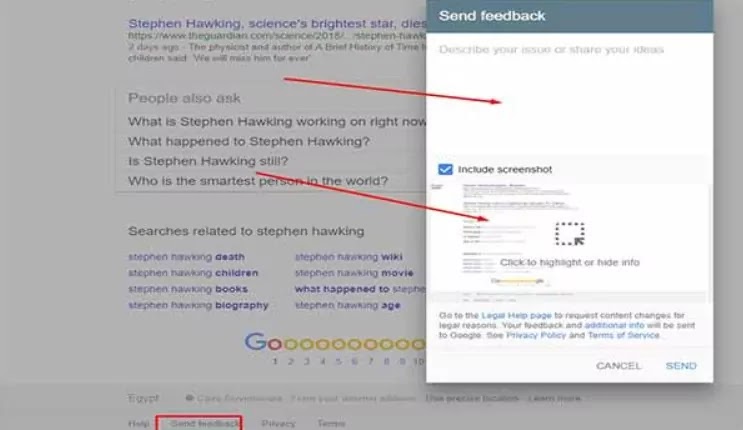
When you click on this button, a window will pop up in front of you, as is evident in the image, in the place of the first arrow write your complaint or idea, as for the second arrow, it is a method provided by Google, that enables you to take a screenshot from the search results page, and it also enables you to shade the result About which you want to make a complaint.
Fourth, specialized search engines affiliated with Google
Yes, when you perform a search on Google, you will get various results, but Google has search engines that are more specialized in certain types of results.
This is the Google search engine that specializes in searching for images, you can search through it using keywords or using voice search. You can also search by uploading an image from your device, or by searching an image link on the Internet.
After the results appear, you can filter the results according to many variables, including:
Filter images according to color, type, size, or date. On the search results page above, click on the Tools button, then set the filtering options.
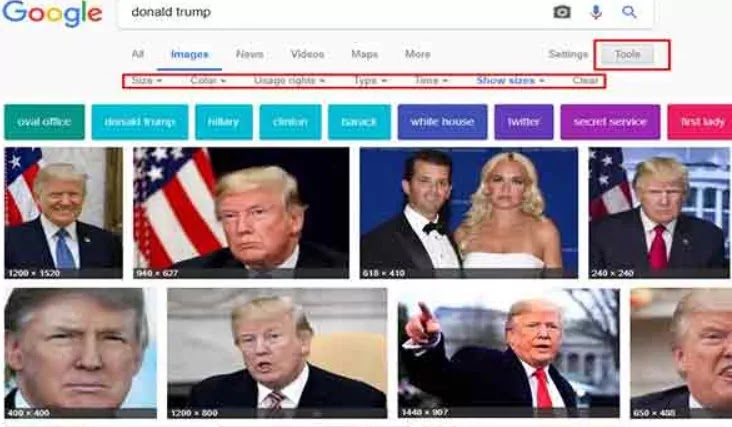
Perform a search, then choose a video from the options bar below the search rectangle on the search results page.
You will see all the videos related to the search word used, the results will not be from YouTube only, but from many other sources besides YouTube, also by clicking on the tools button, as in the example of the image search engine, you can filter the videos according to the quality or according to the time period Or according to the source.
You only have to go to the main page of Google Map, and type the name of any city, restaurant or famous store (Google coverage varies in terms of accuracy and comprehensiveness depending on the country). Type the name of the place you want, then click Search, and it will appear on the map accurately. You can zoom in and out the map to get more details, or to see the places surrounding the place you are looking for.
Want to take a ride around our beloved blue planet while you are? Turn off the lights, grab your favorite drink and start your tour now with Google Earth. Different from the place search engine, Google Earth is a 3D landscape simulation of planet Earth.
You can choose the news according to the country or according to the field (scientific, political, economic, etc.). You can also personalize your account according to your interests and according to your country, so the news that you are interested in appears on the home page, and from the sources you want as well. Click the gear button on the top right and set your Google News account.
This is not a search engine exactly as the previous one, but rather it is a tool that depends on the Google search engine, through which you can identify topics of interest to you, and put them in your account. When a web page is added that talks about the specific topics, it is sent to you in a message in your e-mail.
This is another very impressive specialized search engine, through which you can search for any keyword in millions of books online.
Google will show you pages related to your search phrase in all books dealing with this sentence (included in the Google Library project).
This is a search engine for everything that is academic, through which you can access scientific research, university curricula, and a lot of academic scientific books.
This is a search engine that specializes in patents. You can learn a lot of information on any patent you want with this great search engine.
Through this search engine, you can find out the most interesting events of the audience at a particular time, you can search for any word also to measure the audience’s interest in it over a specific period of time.
Voice search engine
Here In order to use this search engine, there must be a microphone attached to your computer (you can use it from your personal mobile). You can set your account to speak quick answers for you, and you can activate the Speak Answers feature from the Search setting, the fourth table.
The wonderful thing about Voice Search is that it represents a live discussion between you and Google, for example: press the microphone button and then say bahaa zidan, you will see results that talk about Eng. bahaa zidan, press the button again and say How old is he, here is Google He will understand that you are talking about bahaa zidan without mentioning the name, and the tooth will be pronounced.
Fifth, general tips and ideas for searching on Google
To get accurate results, avoid generic words
Searching for general words will make the search results more crowded and diverse, and you are indispensable of that of course, especially in the case of obtaining information on a specialized sub-topic, for example a search phrase such as (History of Egypt) will bring you many and varied research results because it is not specific, As for the phrase (The Pharaonic History of Egypt), it will bring you more specific and targeted results.
But the phrase (The Pharaonic History of Egypt, the Fifth Dynasty) will be better, better and more specialized.
The search sentence order makes a difference in the ranking of the search results
The Google search engine works according to the priority of the words and accordingly prepares the results and arranges them, for example the search results for the YouTube case study sentence differs from the search results for the YouTube case study sentence, you can try it yourself.
You have to possess the spirit of an inquisitive researcher (don't give up easily)
Phrase your research statements in a different way. The topic you are looking for may be addressed but in a different form than you thought.
Read the search results and try to reach a new thread, to start the search process over in a more professional manner.
Case, punctuation, and spelling are all unimportant
In the case of searching in English, writing words in capital letters does not produce different results than writing them in small letters, also it is not important to end your search sentence with a question mark or with a period.
Do not forget to share the topic from your friends in order for the benefit to prevail.
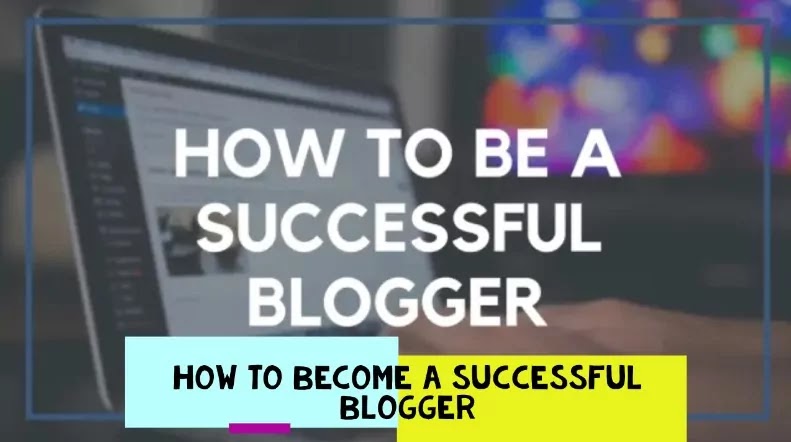
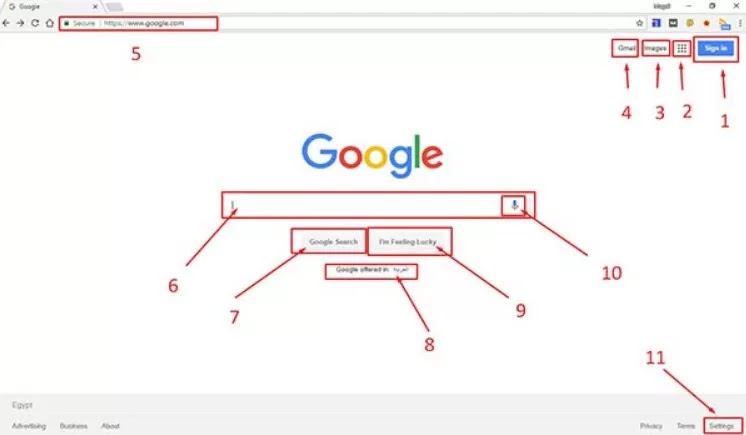
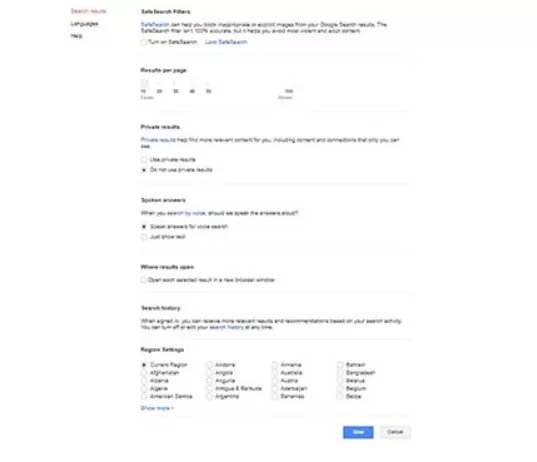
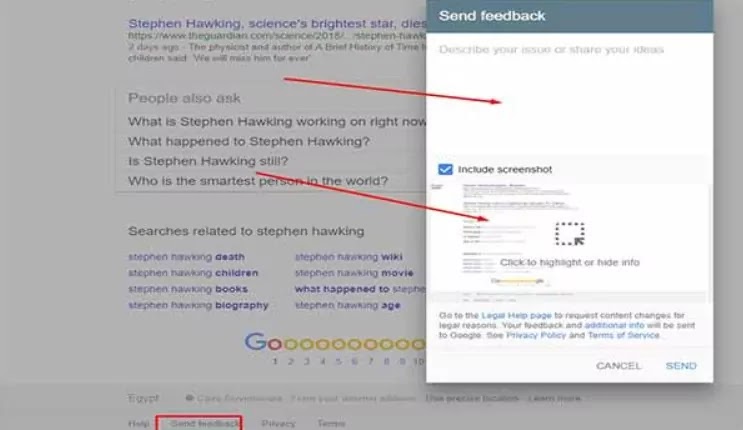
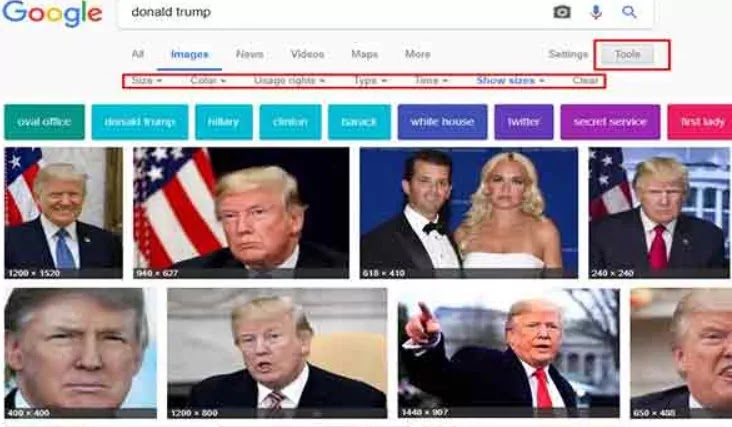


0 Comments: